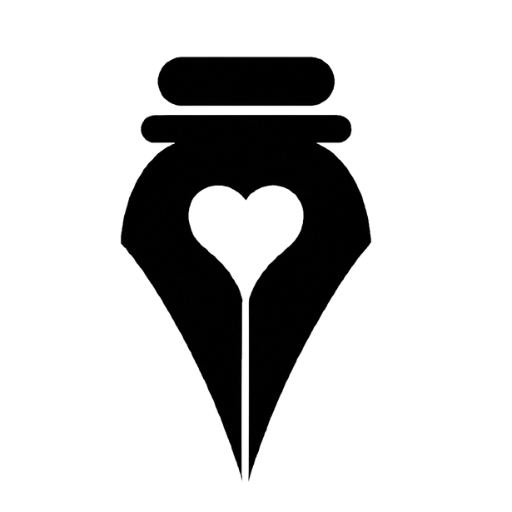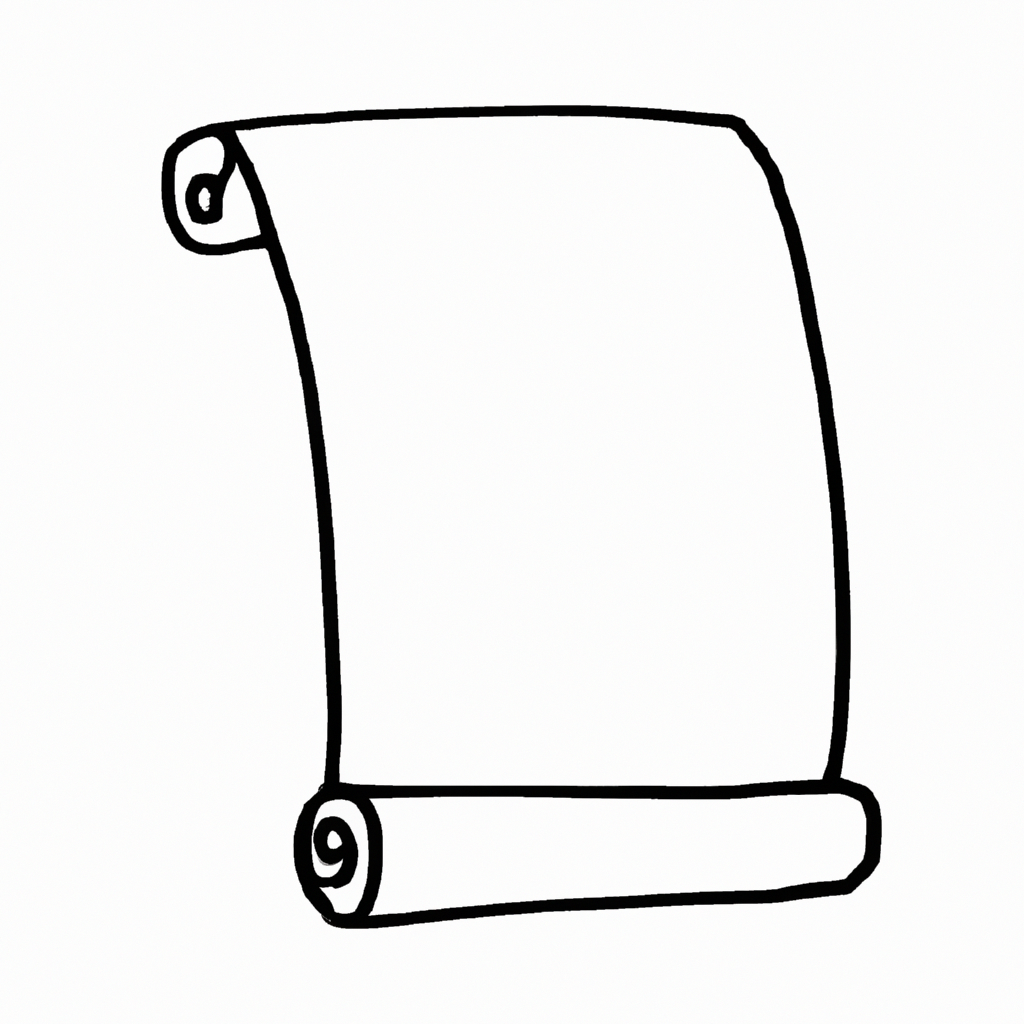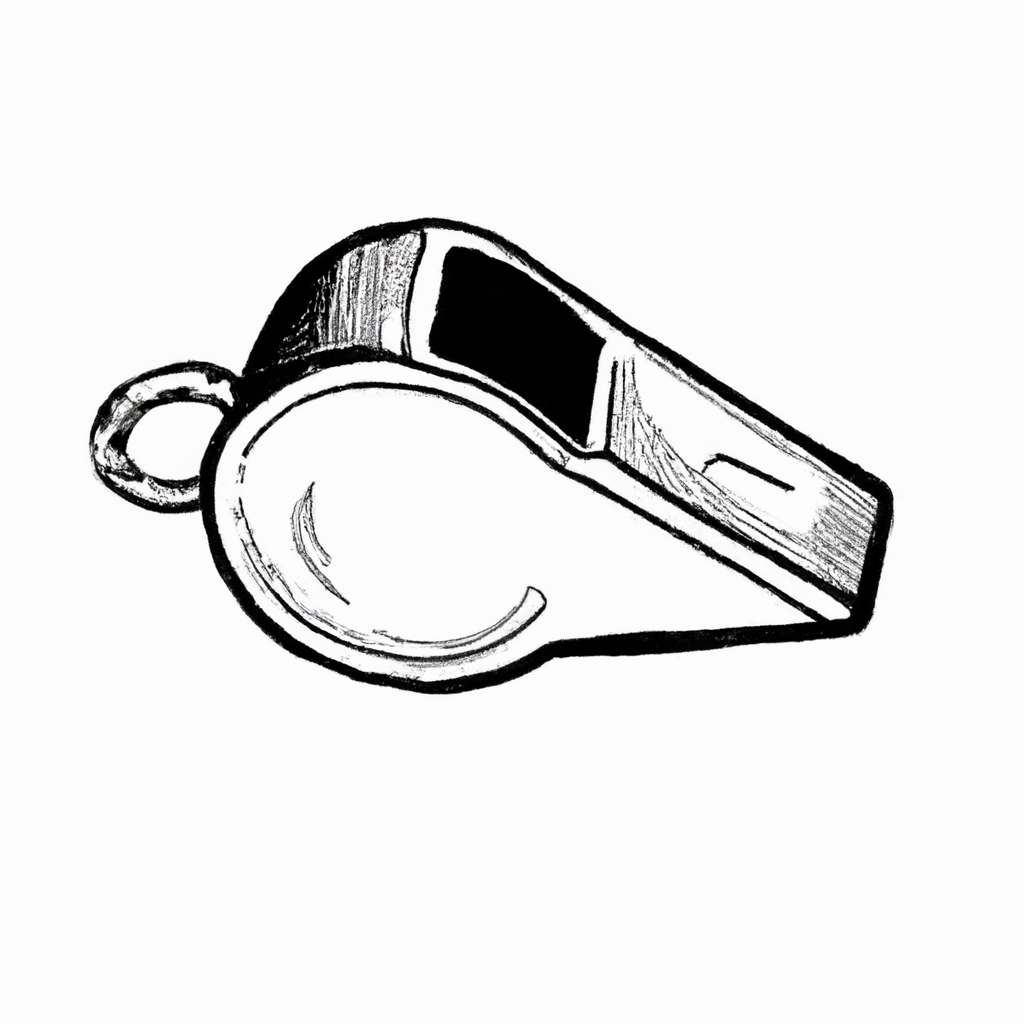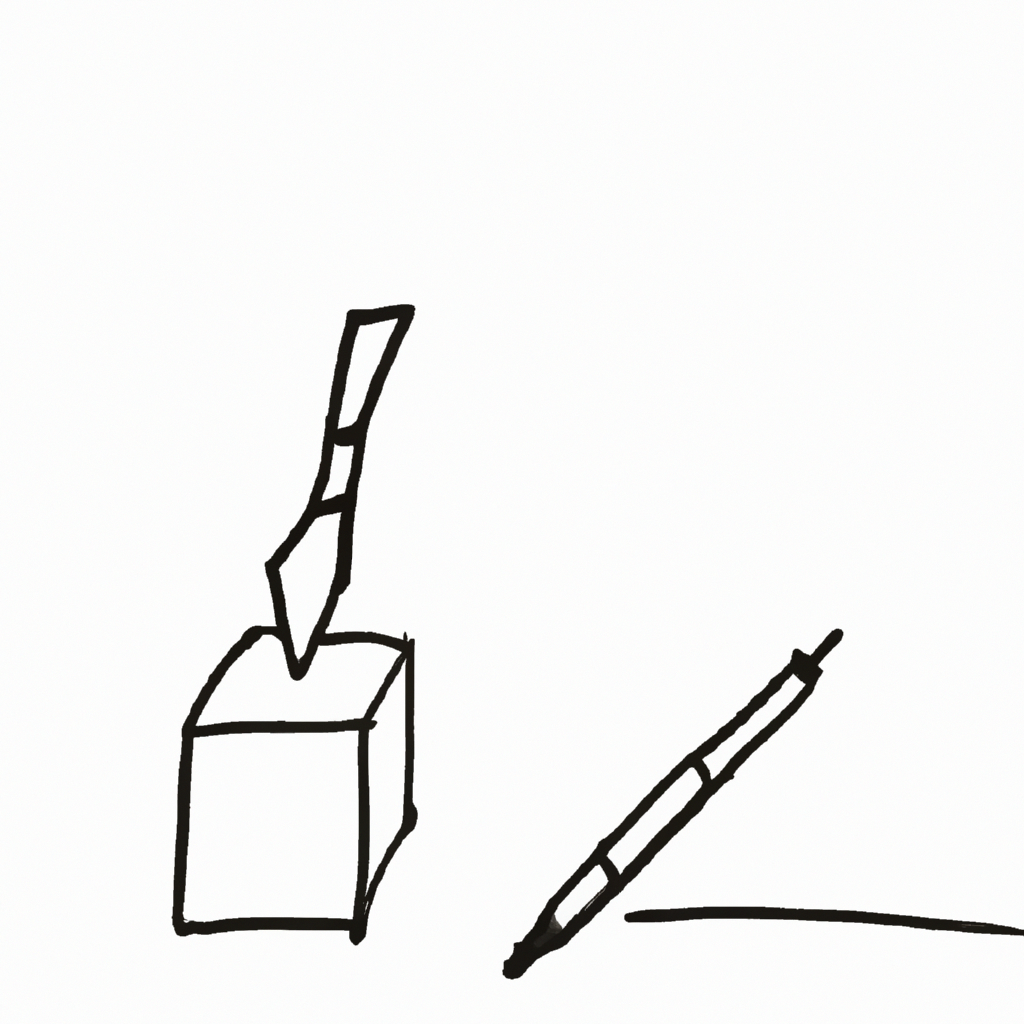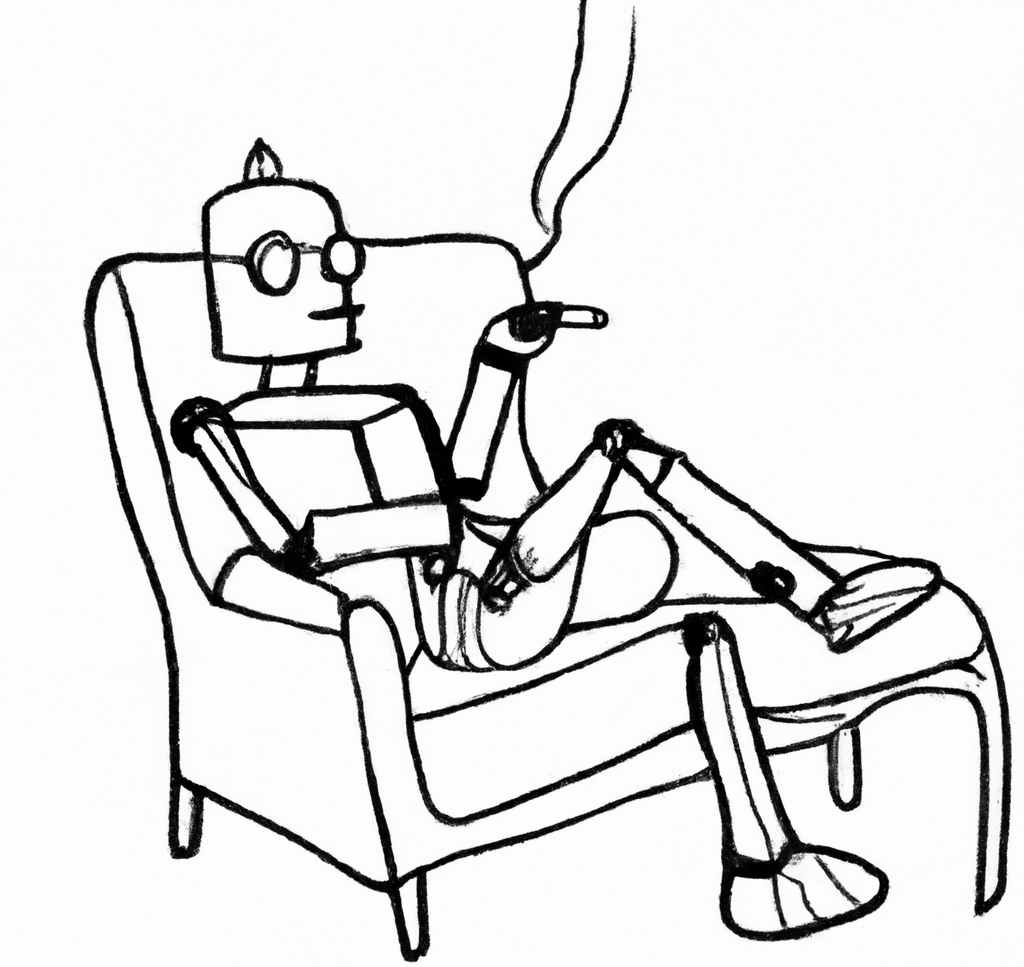How to add AI in Google Spreadsheets for Free
In this guide, we’ll explore how to harness the power of AI within Google Spreadsheets without incurring any costs. By combining the capabilities of AI with the functionality of spreadsheets, you can significantly boost your productivity and streamline your workflow. We’ll walk through a free template that demonstrates how to make AI calls inside Google Spreadsheets, utilizing free models like Gemma and Mistral.
Setting Up the Free GPT Sheet:
- Make a copy of the open, free GPT sheet provided by causewriter.ai.
- Allow access to use Google Auth
- Familiarize yourself with the sheet’s structure and the available functions.
Using the Free AI Function:
- The free AI function allows you to call a Gemma 7 billion parameter model, which is free and open-source. Others can be swapped in for this default.
- Input your source keyword or topic in one cell and use the free AI function in another cell to generate a list of related keywords.
- Drag the function down to apply it to multiple cells and generate keywords for different topics.
Configuring the Backend:
- Access the backend code by going to Extensions > App Scripts.
- If you prefer using OpenAI, locate the open AI call function and replace the API key with your own.
- For the free version of Open Router, find the cause writer version with the free AI call and update the API key if necessary.
- Explore different models available on Open Router and modify the default model in the code if desired.
Use Cases and Examples:
- Categorization: Use AI to categorize text, determine audience cohort types, or cluster data.
- Creative: Generate ideas for analysis or grade the readability of your website copy.
- SEO: Perform various SEO functions within the spreadsheet.
- Web Scraping: Utilize the import XML function to scrape content from URLs and process it with AI.
Tips and Precautions:
- Be cautious when working with large datasets, as calling the AI function on hundreds of cells can quickly consume tokens and incur costs.
- Use the “save that functions” feature to anchor the AI-generated text and prevent unnecessary token consumption.
- Implement a failsafe by turning the AI function on and off to control when it processes the data.
By leveraging the power of AI within Google Spreadsheets, you can unlock new levels of productivity and efficiency. This guide provides a starting point for exploring the possibilities of using free AI models like Gemma and Mistral. Remember to be mindful of token consumption and utilize the provided failsafe mechanisms. For custom AI tools tailored to social impact organizations, check out causewriter.ai.